Notifications
Posted by - Support KAAYXOL -
on - Fri at 10:33 PM -
Filed in - Technology -
-
53 Views - 0 Comments - 0 Likes - 0 Reviews

Samsung's One UI 7 brings a lot of new cool elements to the table, many of which let you customize your user experience more to your liking. One addition to the latest massive update allows users to change the size of app icons on the home screen and app drawer.
In line with the One UI 7 design philosophy, changing the app icon size is extremely simple. It doesn't require Good Lock or any apps or modules. The option is built into One UI 7's home screen customization menu.
Here's how you can do it on your One UI 7 Galaxy device in just a few steps. Below, you will also find a couple of screenshots demonstrating the difference between the smallest and largest app sizes.
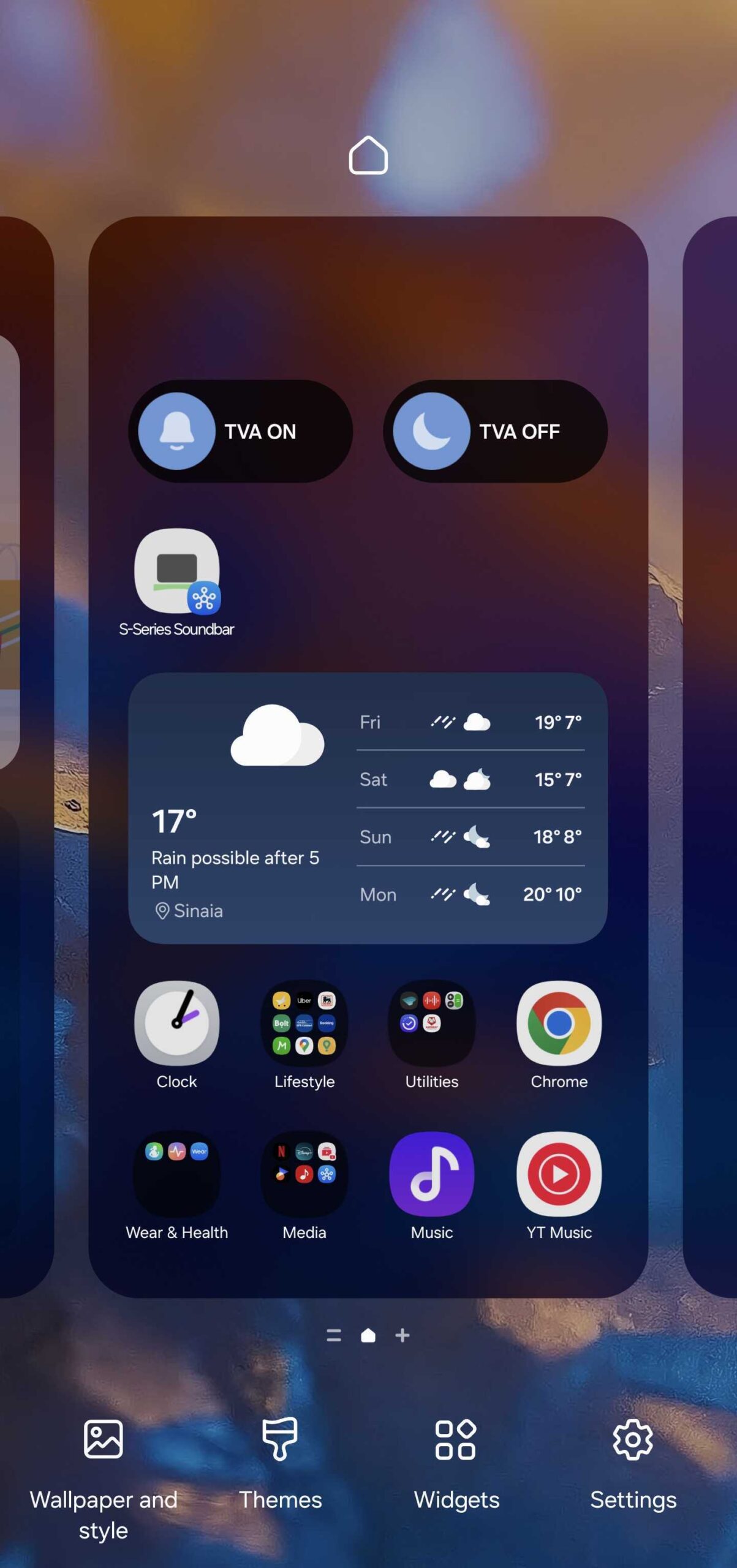
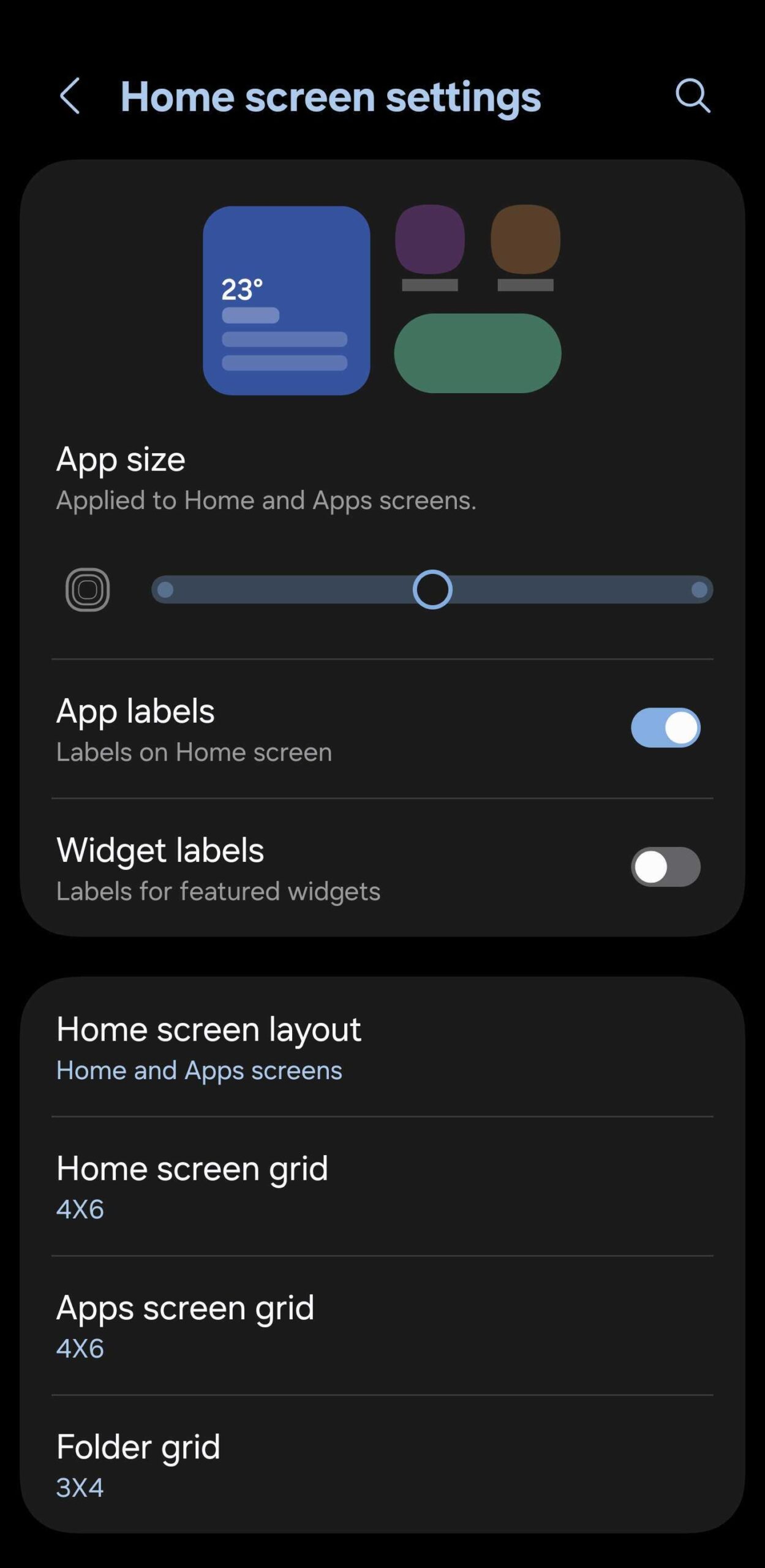
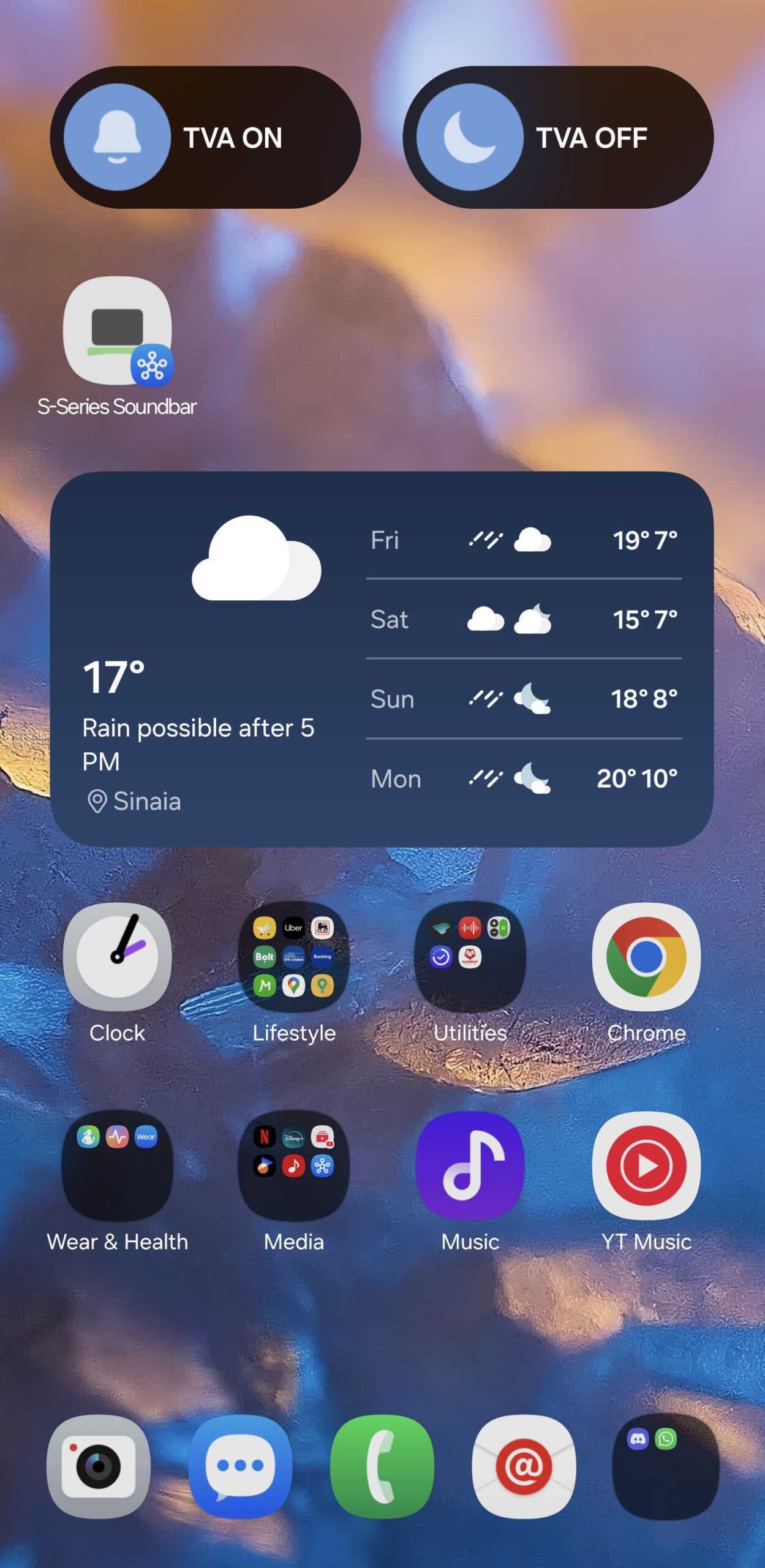
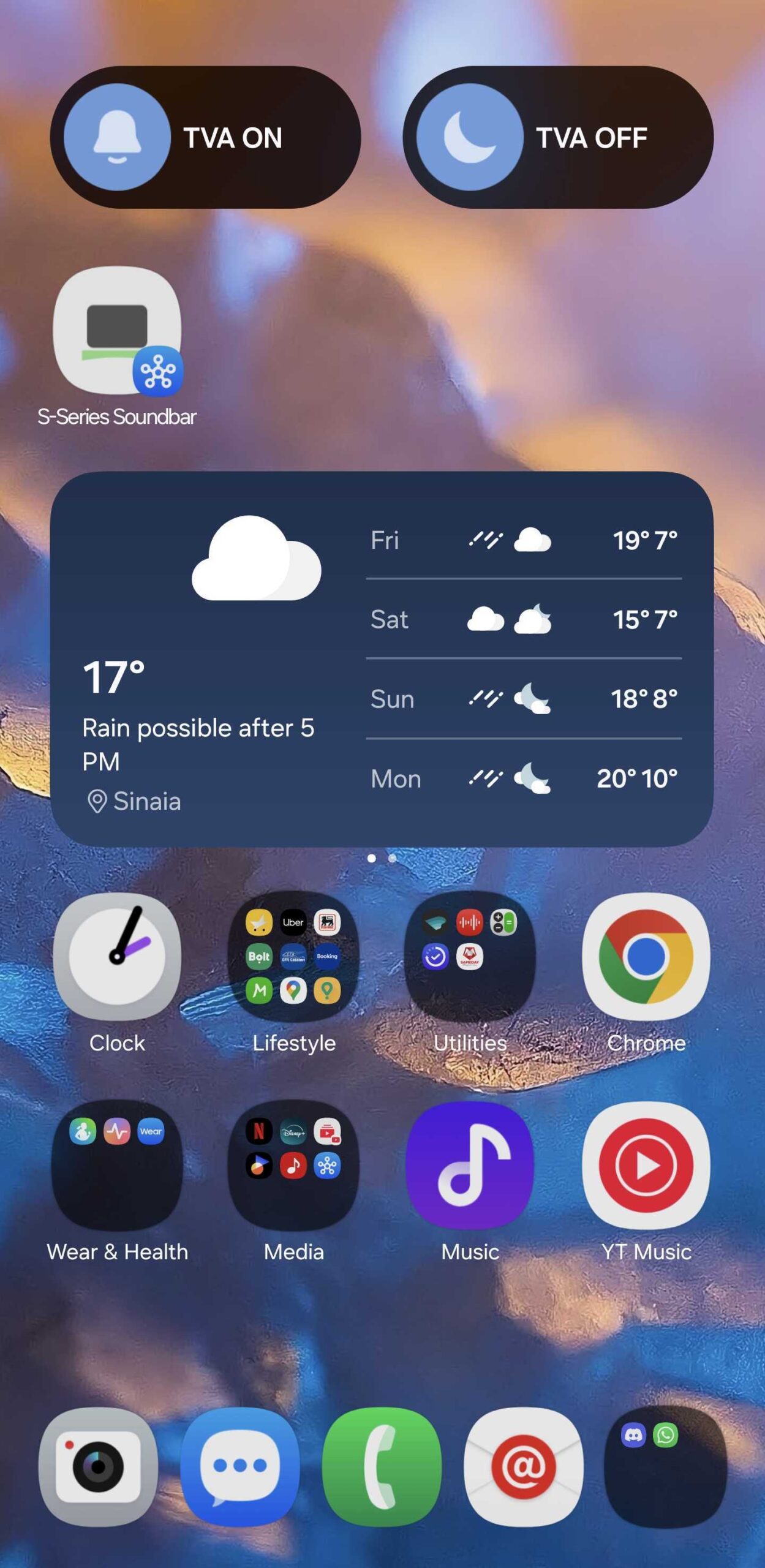
One thing to note is that you can't change the size of apps on the home screen and app drawer separately. This one slider affects all app icons, no matter where they are located.
Another great thing about this feature is that it doesn't mess with your layout. Changing the app size won't move your icons around the home screen or app drawer. App icons in One UI 7 will always abide by the grid setting you use, regardless of whether the app icons are small or large.
One UI 7 is peppered with new visual upgrades and enhancements, so stick around for more tips & tricks. Oh, and in case you missed the news, One UI 7 landscape home screens look way better than they did in previous One UI versions.
The post One UI 7 lets you change app size and it’s as easy as pie appeared first on SamMobile.

