Notifications
Posted by - Support KAAYXOL -
on - Wed at 1:03 PM -
Filed in - Technology -
-
20 Views - 0 Comments - 0 Likes - 0 Reviews

Samsung's overly ambitious One UI 7 update isn't just about modernizing and streamlining the proprietary Android 15 skin itself but also updating and improving Samsung's first-party apps.
There's something to look forward to in many Samsung apps in One UI 7, and even the Clock app presents a handful of new features. One addition to the Clock app in the latest update allows Galaxy device users to set a different volume for each alarm. Here's how you can do it.
By default, the Clock app in One UI 7 follows the old style of one volume for all alarms. So, to use this new feature, you'll first have to follow these steps:


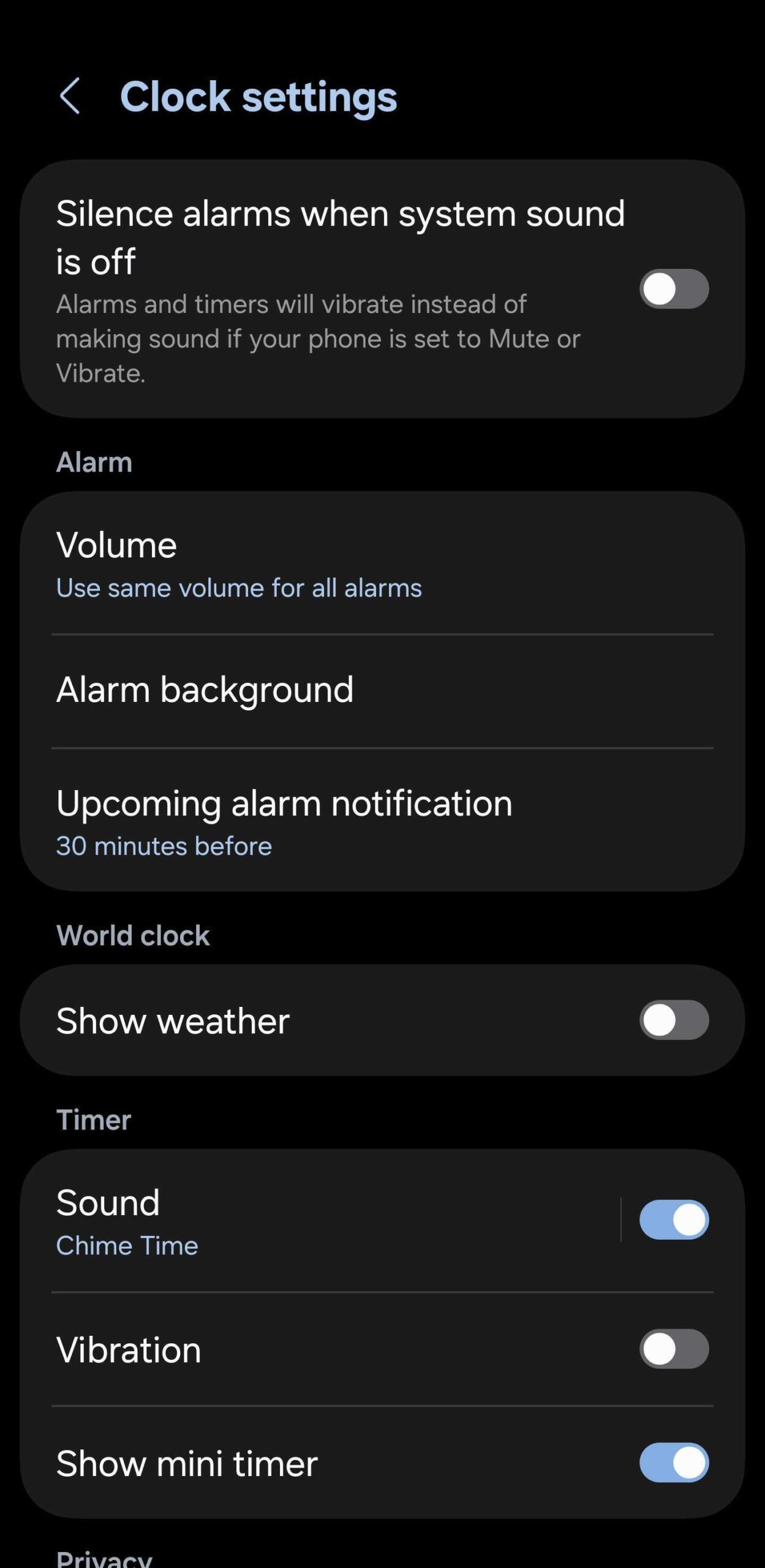
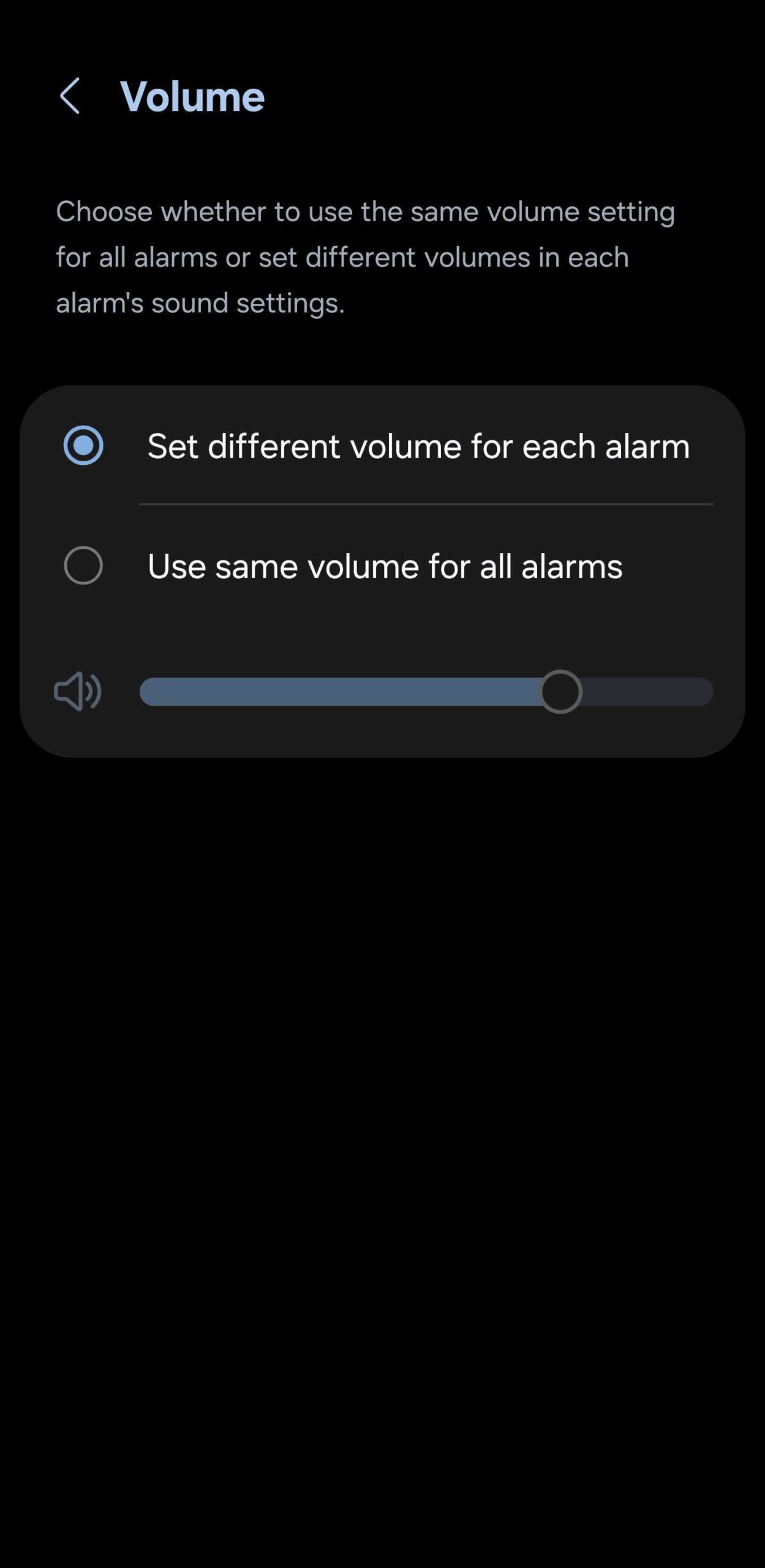
With this feature enabled, it is now very easy to set a different volume for each of your alarms. There's no special volume slider. All you have to do is tap the desired alarm and then press the volume up/down buttons on your Galaxy phone or tablet to set the desired alarm volume.
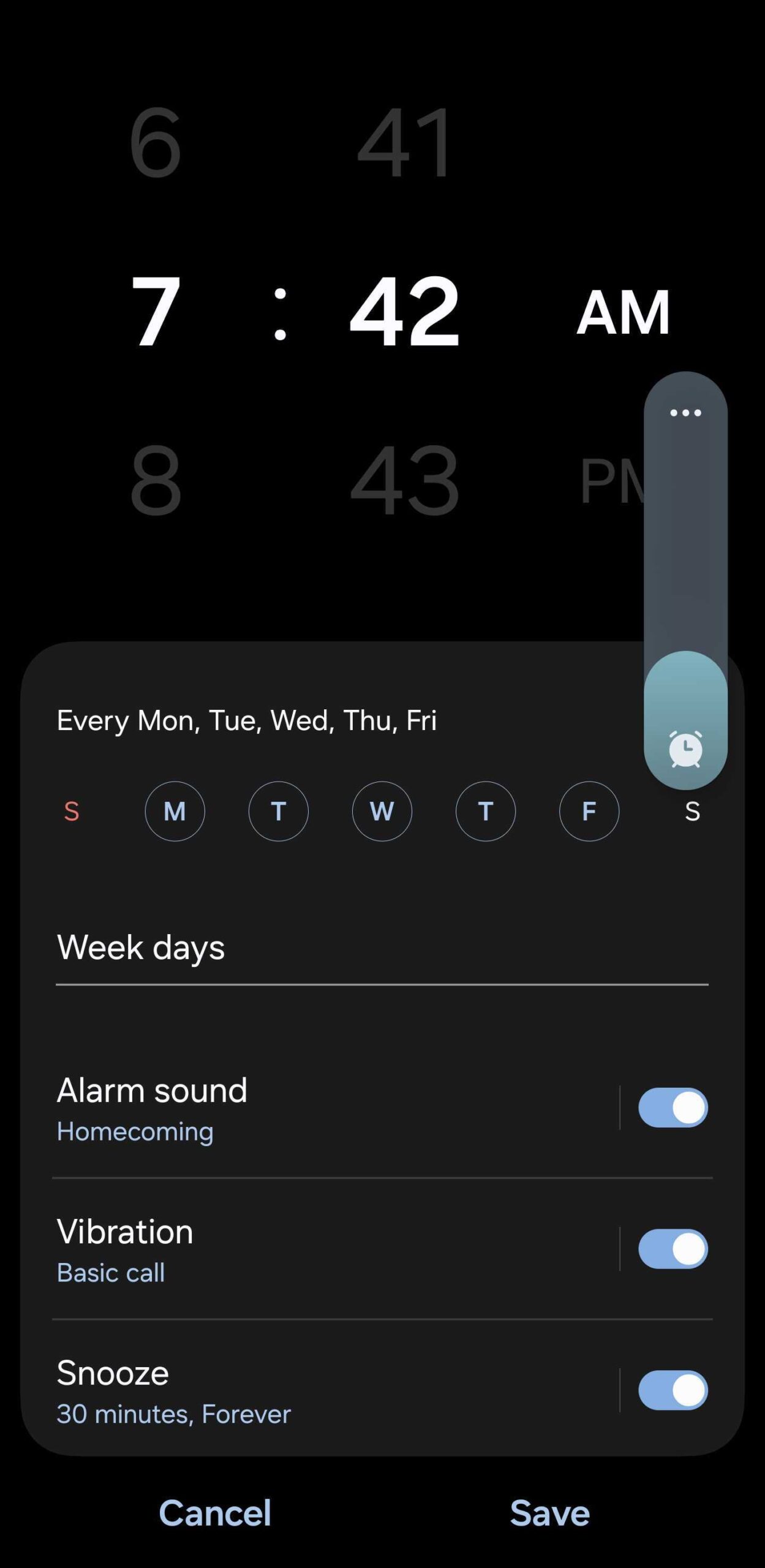
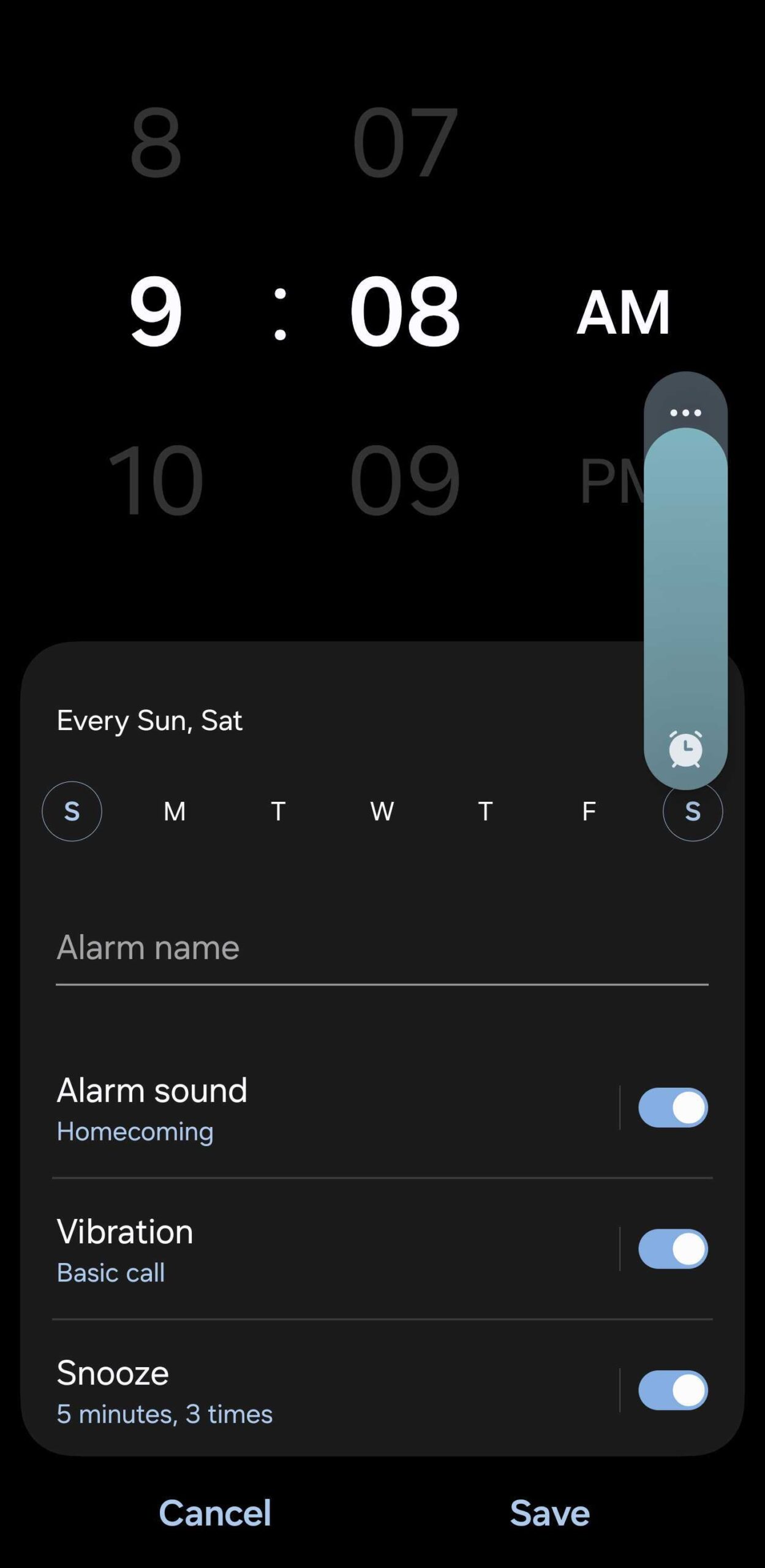
You can do this for each alarm separately and notice that the volume slider will remember a different level for each. This feature works with standard alarms and the dynamic Sleep mode alarm.
The post You can set a different volume for each alarm in One UI 7 appeared first on SamMobile.

