Notifications
Posted by - Support KAAYXOL -
on - November 16, 2024 -
Filed in - Technology -
-
112 Views - 0 Comments - 0 Likes - 0 Reviews
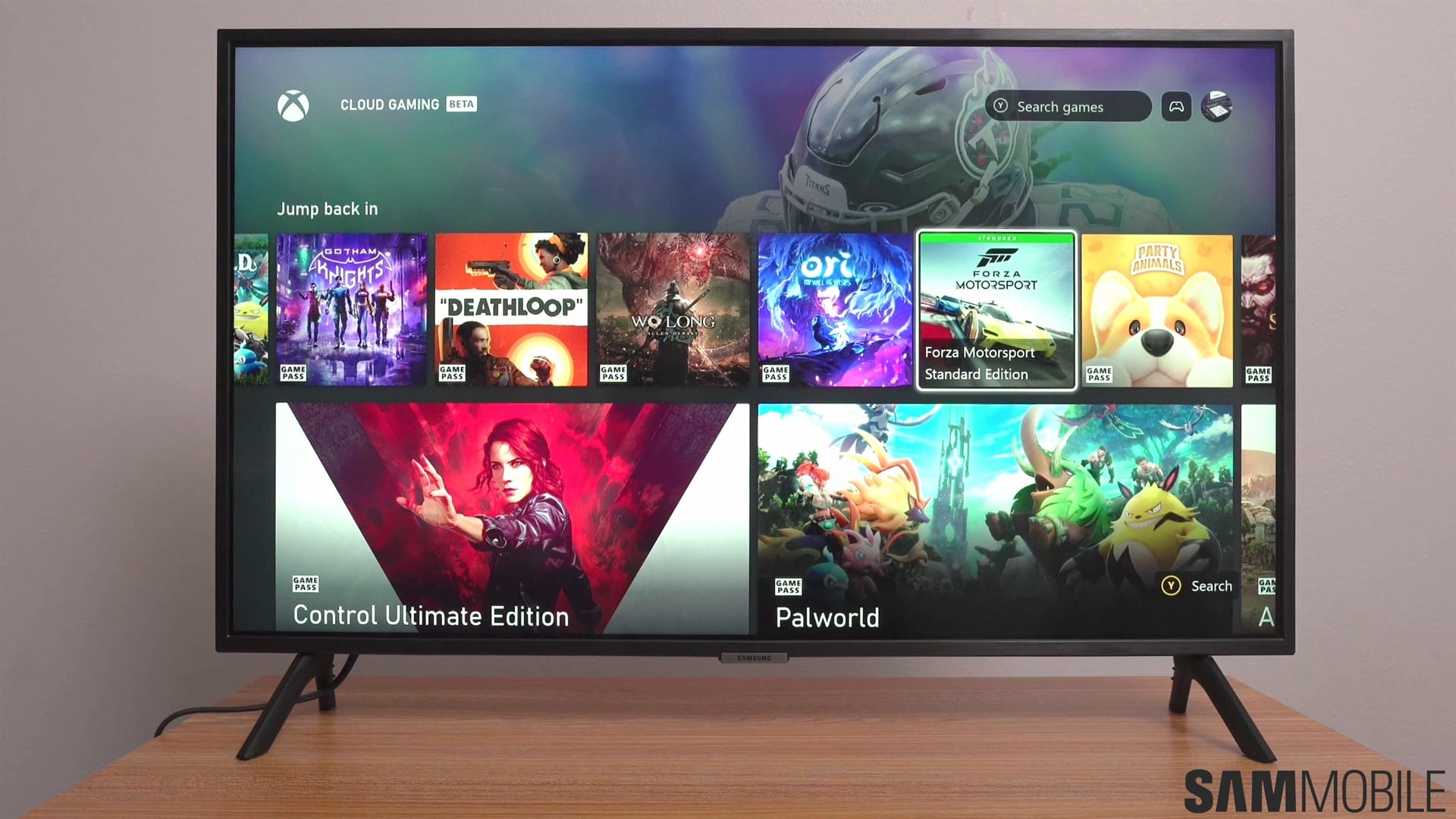
Samsung smart TVs integrate parental controls that are easy to set up and use, especially in the recent Tizen 8 One UI update. Here's all you need to know to set up your smart TV's parental controls.
There are three main parental control options available for Samsung TVs:
These options can be found by pressing the Settings button on your TV remote, accessing “All settings,” navigating to “General & Privacy,” and selecting “Parental Settings.”
More details after the video
You must set up a four-digit PIN to secure your parental settings. Once you do, you will be asked to input the PIN whenever you want to change parental settings on your TV.
One UI added two new buttons at the bottom of the Discover home page called Parental Lock and Autoplay Sound.
If your Samsung smart TV runs the latest Tizen 8-based One UI update, you can quickly turn Parental Lock ON or OFF by scrolling all the way down the “Discover” home screen and pressing the “Parental Lock” button under “Media Options.”
Turning the Parental Lock OFF via this new Discover home screen shortcut will require you to input your PIN.
The post Take control over your child’s Samsung TV experience appeared first on SamMobile.

