Notifications
Posted by - Support KAAYXOL -
on - Jan 16 -
Filed in - Technology -
-
74 Views - 0 Comments - 0 Likes - 0 Reviews
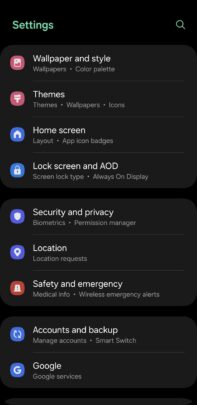
About 10 years ago, Samsung Galaxy phones received a neat software feature that allowed users to pin an app. The feature still exists in modern One UI versions, but it's somewhat hidden and has to be enabled in the Settings app before it becomes usable. This article explains how to do that.
The app pinning feature can be useful if you want to lend someone your Galaxy phone or tablet to access a particular app and restrict access to others. For example:
App pinning forces an app to remain open. When an app is pinned, it can't be closed, minimized, or unpinned unless you unlock the phone using your lock screen PIN, pattern, or fingerprint. To use app pinning:
Here's the tricky part. The “Pin this app“ option is not going to be available by default in modern One UI versions. You need to enable it before it shows up in the drop-down menu on the Recent Apps screen. To do this:
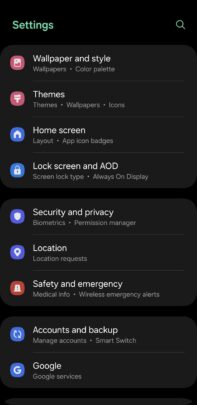

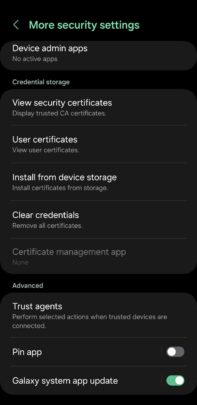

As seen in the screenshots above, once you turn that feature on inside the Security and privacy menu in the Settings app, the “Pin this app” option will appear whenever you tap an app icon in the Recent Apps screen.
The post App pinning is now hidden in One UI but here’s how to reveal it appeared first on SamMobile.

